
So, you’ve fired up your PC, ready to dive into the chaotic world of Battlefield 2042, only to be met with a soul-crushing error message about Secure Boot. Great. Just what you wanted to do instead of playing the game: mess around in your computer’s BIOS. It seems like every new game wants us to jump through more and more hoops just to get to the main menu.
Before you consider throwing your monitor out the window, take a deep breath. Enabling Secure Boot isn’t as scary as it sounds, even if it feels like you’re about to perform open-heart surgery on your PC. Let’s walk through why this is even a thing and how to fix it so you can get back to the action.
Battlefield 2042 Won’t Launch? Here’s How to Fix That Secure Boot Nightmare
Why Does Battlefield 2042 Need Secure Boot Anyway?
You might be wondering why Battlefield 2042 and other big titles are suddenly so obsessed with your PC’s security settings. The short, sarcastic answer is: cheaters. The slightly longer, more helpful answer is that Secure Boot, along with TPM 2.0, helps anti-cheat software like EA Anticheat do its job more effectively.
Secure Boot is a feature of your PC’s UEFI firmware (the modern replacement for the old-school BIOS) that ensures your computer only boots up using software trusted by the manufacturer. By forcing this, developers can make it significantly harder for hackers to load up kernel-level cheats before the game even starts. In theory, this means fewer aimbots and wallhacks ruining your matches. In practice, it just means another tedious setup step for the rest of us.
First Things First: Check if Secure Boot is Already On
Before you start poking around in your BIOS, let’s see what your system is currently doing. You might get lucky and find out it’s already enabled.
- Press the Windows Key + R to open the Run dialog.
- Type msinfo32 and hit Enter. This will open the System Information window.
- In the window that appears, look for “Secure Boot State” on the right side.
- If it says “On,” then something else is causing your error, and your work here is done. Congrats!
- If it says “Off” or “Unsupported,” then you’ve got some work to do. Keep reading.
How to Enable Secure Boot for Battlefield 2042
Alright, here we go. Time to venture into the BIOS. The process is slightly different depending on your motherboard manufacturer (ASUS, MSI, Gigabyte, etc.), but the general steps are pretty much the same.
Step 1: Get into the BIOS/UEFI
This is the “easy” part. You need to restart your computer and repeatedly press a specific key as it’s booting up. It’s usually Delete, F2, F10, or F12. If you’re not sure which key it is for your system, a quick Google search for “[Your Motherboard Brand] BIOS key” should sort you out.
Alternatively, you can do it through Windows 11:
- Go to Settings > System > Recovery.
- Under “Advanced startup,” click “Restart now.”
- Your PC will reboot into a blue menu. Go to Troubleshoot > Advanced options > UEFI Firmware Settings.
- Click Restart, and you’ll be taken directly to your BIOS. No frantic key-mashing required.
Step 2: Find the Secure Boot Setting
Now for the treasure hunt. Once you’re in the BIOS, you’ll need to navigate to the Secure Boot option. It’s usually tucked away in a tab labeled “Security,” “Boot,” or “Advanced.” Use your arrow keys or mouse to look around.
Some BIOS menus have an “Easy Mode” and an “Advanced Mode.” You’ll almost certainly need to be in Advanced Mode to find this setting.
Step 3: Enable Secure Boot
Once you’ve located the Secure Boot option, select it and change the setting from “Disabled” to “Enabled.”
Sometimes, it’s not that simple. If the option is grayed out, you might need to manage the Secure Boot keys first. Look for an option like “Key Management” or “Install default Secure Boot keys.” Select this to install the default keys, which should then allow you to enable Secure Boot. It’s like the feature needs its own keys just to get started.
Step 4: Save and Exit
This is the most important step! If you just turn off your PC, none of your changes will stick. Look for an option to “Save Changes and Exit” or “Exit & Save Settings.” This is often the F10 key. Confirm that you want to save, and your computer will restart.
Once your PC has rebooted, you can double-check msinfo32 again to confirm that the Secure Boot State now says “On.” If it does, you should be ready to launch Battlefield 2042 without that pesky error. Now, go enjoy the game—you’ve earned it after that technical detour.
Visit Total Apex gaming for more game-related news.
More must-reads:
- Ravens sign two-time Pro Bowl safety to four-year extension
- 49ers to sign two-time Super Bowl champion WR
- The 'NFL sack leaders since 2015' quiz
Breaking News
Trending News
Customize Your Newsletter
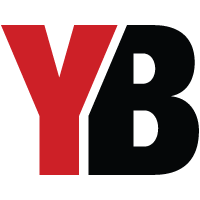 +
+
Get the latest news and rumors, customized to your favorite sports and teams. Emailed daily. Always free!








