
Oh, Microsoft. You beautiful, brilliant, slightly concerning tech giant. Just when we thought Excel couldn’t get any more complicated, you’ve gone and thrown AI into the mix. And honestly? We’re not sure whether to laugh, cry, or just start using Google Sheets exclusively.
What Exactly is Excel’s New Copilot AI Function?
So here’s the deal: Microsoft has rolled out this shiny new Excel Copilot AI function that’s supposed to make your spreadsheet life easier. Think of it as your digital assistant that can automatically fill cells, classify data, generate summaries, and basically do all the tedious stuff you’ve been procrastinating on for weeks.
The way it works is pretty straightforward (thank goodness, because Excel formulas are already confusing enough). You type “=COPILOT” followed by what you want it to do in plain English, specify which cells you’re working with, and boom – AI magic happens. Want to classify customer feedback? No problem. Need product descriptions based on specs? Consider it done. Want to summarize a mountain of data? The Excel Copilot AI has got your back.
But here’s where things get interesting (and by interesting, we mean slightly terrifying).
The Fine Print That’ll Make You Do a Double-Take
Ready for this? Microsoft is literally telling users NOT to use their new AI feature for anything that requires accuracy or reproducibility. Let that sink in for a moment. They’ve created an AI tool for Excel – you know, that program where accuracy is kind of the entire point – and they’re warning you not to trust it with important stuff.
It’s like buying a car and having the dealer say, “Great choice! Just don’t use it for anything involving transportation.” The irony is so thick you could cut it with a butter knife.
How Does This Excel Copilot AI Actually Work?
The Excel Copilot AI is powered by OpenAI’s GPT-4.1-mini model, which explains both its capabilities and its… quirks. Microsoft has provided some examples of what this thing can do:
- Generate text: =COPILOT(“Create a description for this product based on its specs”, B2:B8)
- Summarize feedback: =COPILOT(“Summarize this feedback”, A2:A20)
- Classify data: =COPILOT(“Classify this feedback”, D4:D18)
The AI can work alongside other Excel functions, too, which is actually pretty neat. You can combine it with IF, SWITCH, LAMBDA, or WRAPROWS functions. It’s like having a really smart intern who sometimes gets things wrong but works really, really fast.
The Reality Check: What Excel Copilot AI Can’t Do
Here’s where the rubber meets the road. This Excel Copilot AI comes with more limitations than a learner’s driving permit:
- It can’t access information outside your spreadsheet – so don’t expect it to pull live stock prices or weather data
- You’re limited to 100 functions every 10 minutes – because apparently even AI needs coffee breaks
- It’s not great with numbers – Microsoft specifically warns against using it for numerical calculations
- It can give incorrect responses, which is corporate speak for “this thing might just make stuff up.”
The most brutal part? Microsoft explicitly warns against using it in “high-stakes scenarios” with legal, regulatory, and compliance implications. So basically, don’t use it for anything actually important in a business context. Which raises the question: what exactly should you use it for?
The Google Sheets Comparison Nobody Asked For
Interestingly, Google Sheets rolled out a similar feature back in June, and somehow they managed to do it without the dramatic warnings about accuracy. It’s like watching two kids in a sandbox – one builds a castle and says, “Look what I made!” while the other builds one and immediately warns everyone it might collapse.
Who Gets to Play With This New Toy?
Currently, the Excel Copilot AI function is rolling out to Windows and Mac users in the Beta Channel who have a Microsoft 365 Copilot license. So if you’re part of that exclusive club, congratulations – you get to be Microsoft’s guinea pig!
The company says they’re planning to refine the feature by upgrading the underlying model and potentially adding web access. Because nothing says “we’re confident in our product” like immediately planning major upgrades before most people have even tried it.
The Bottom Line on Excel Copilot AI
Look, we get it. AI is the hot new thing, and Microsoft doesn’t want to be left behind. The Excel Copilot AI function has some genuinely useful applications – classifying data, generating summaries, and creating basic content can save time on routine tasks.
But here’s the thing that’s driving us slightly crazy: if you’re going to introduce an AI tool for the world’s most popular spreadsheet software, maybe make sure it can handle the basic requirement of being accurate? It’s like offering to help someone with their math homework and then admitting you’re terrible at math.
The feature feels like it was rushed to market to compete with Google Sheets, complete with training wheels and a helmet because Microsoft knows it’s not quite ready for prime time. And honestly? That’s both refreshing in its honesty and concerning for its implications.
So should you use Excel Copilot AI? If you need help with basic data classification or generating simple summaries, and you’re okay with double-checking everything it produces, then sure – knock yourself out. But if you’re working on anything that actually matters to your business, you might want to stick with good old-fashioned human brain power for now.
At least until Microsoft figures out how to make an AI that doesn’t come with more warning labels than a chainsaw.
More must-reads:
- Could Travis Kelce's huge announcement add more fuel to retirement rumors?
- TE Premium Draft Strategy explained: Top fantasy football targets for 2025
- The 'Most NFL 1,000-receiving yard seasons' quiz
Breaking News
Trending News
Customize Your Newsletter
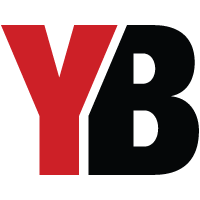 +
+
Get the latest news and rumors, customized to your favorite sports and teams. Emailed daily. Always free!








