
Here’s how to jam out to your own tunes while dominating the gridiron in College Football 26 (CFB26).
Let’s be real, the soundtrack in College Football 26 is a massive upgrade. After last year’s endless loop of generic drumlines, hearing actual licensed songs performed by marching bands is a breath of fresh air. It’s the kind of glow-up we love to see. But no matter how good the in-game music is, sometimes you just need to listen to your own meticulously crafted “Undefeated Season” playlist on Spotify. Especially when you’re hours deep into recruiting in Dynasty mode, trying to convince a 5-star quarterback that your small-town program is his destiny.
Early screenshots of the game teased us with a glorious Spotify icon right on the main menu, sparking dreams of seamless integration. The collective hope of the CFB gaming community swelled. Could it be? Could we finally link our accounts and control our music without jumping through hoops? Well, about that…
So, Does the Spotify Button in CFB26 Actually Work?
Here’s the tough love answer: No, not yet.
That little Spotify button you might have seen in pre-release images is currently the digital equivalent of a painted-on door. It’s there, looking promising, but it doesn’t actually go anywhere. At the game’s launch, the Spotify integration feature is not functional. Clicking it won’t link your account or magically pull up your playlists. It just sits there, a monument to what could be.
Rumors are swirling that EA plans to activate this feature in a future update, but for now, we’re left to our own devices. It seems the developers had bigger fish to fry at launch, like squashing bugs and ensuring the core gameplay was solid. And that’s fair enough. We’d rather have a smooth game than a broken music feature. But it doesn’t mean we have to settle for the default soundtrack.
How to Listen to Spotify While Playing CFB26
Don’t despair! While direct integration is on the bench for now, you can still easily play your Spotify tunes over the game. It’s a classic workaround that’s been serving gamers for years. You just need to use the Spotify app on your console.
Here’s a simple, step-by-step guide to get your personal soundtrack rolling on your PlayStation or Xbox.
Setting Up Spotify on PlayStation 5
- From your PS5 home screen, navigate to the top right corner and select the magnifying glass to open the search function.
- Type in “Spotify” and select the app from the search results.
- Download and install the app if you haven’t already.
- Open the app and log in to your Spotify account.
- Start playing your favorite playlist or album.
- Fire up College Football 26. The music will continue to play in the background.
- Pro Tip: Use Spotify Connect on your phone or tablet to control the music. This way, you don’t have to leave the game to skip a track or change playlists. It’s the smoothest way to manage your audio experience.
Getting Your Music on Xbox Series X|S
- Press the Xbox button on your controller to bring up the guide.
- Navigate to the Store tab and select Apps.
- Search for Spotify and download the application.
- Once installed, open it up and sign in to your account.
- Pick your music and get it playing.
- Launch College Football 26, and your music will keep playing seamlessly.
- Just like on PlayStation, using Spotify Connect from another device is the best way to control your music without interrupting your game.
It might not be the one-click solution we dreamed of, but it works perfectly and gives you full control over your gaming atmosphere. Now you can have your pump-up jams blasting as you lead your team to a National Championship.
For more gaming related content visit Home – Total Apex Gaming
For more CFB content visit Total Apex Gaming College Football
More must-reads:
- Why Jets GM still believes QB Justin Fields can revive career
- Chelsea, Manchester United strike a deal for this young star
- The 'Most 1,000-rushing yard NFL seasons' quiz
Breaking News
Trending News
Customize Your Newsletter
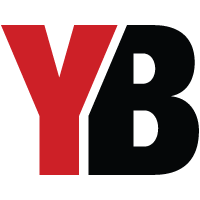 +
+
Get the latest news and rumors, customized to your favorite sports and teams. Emailed daily. Always free!








