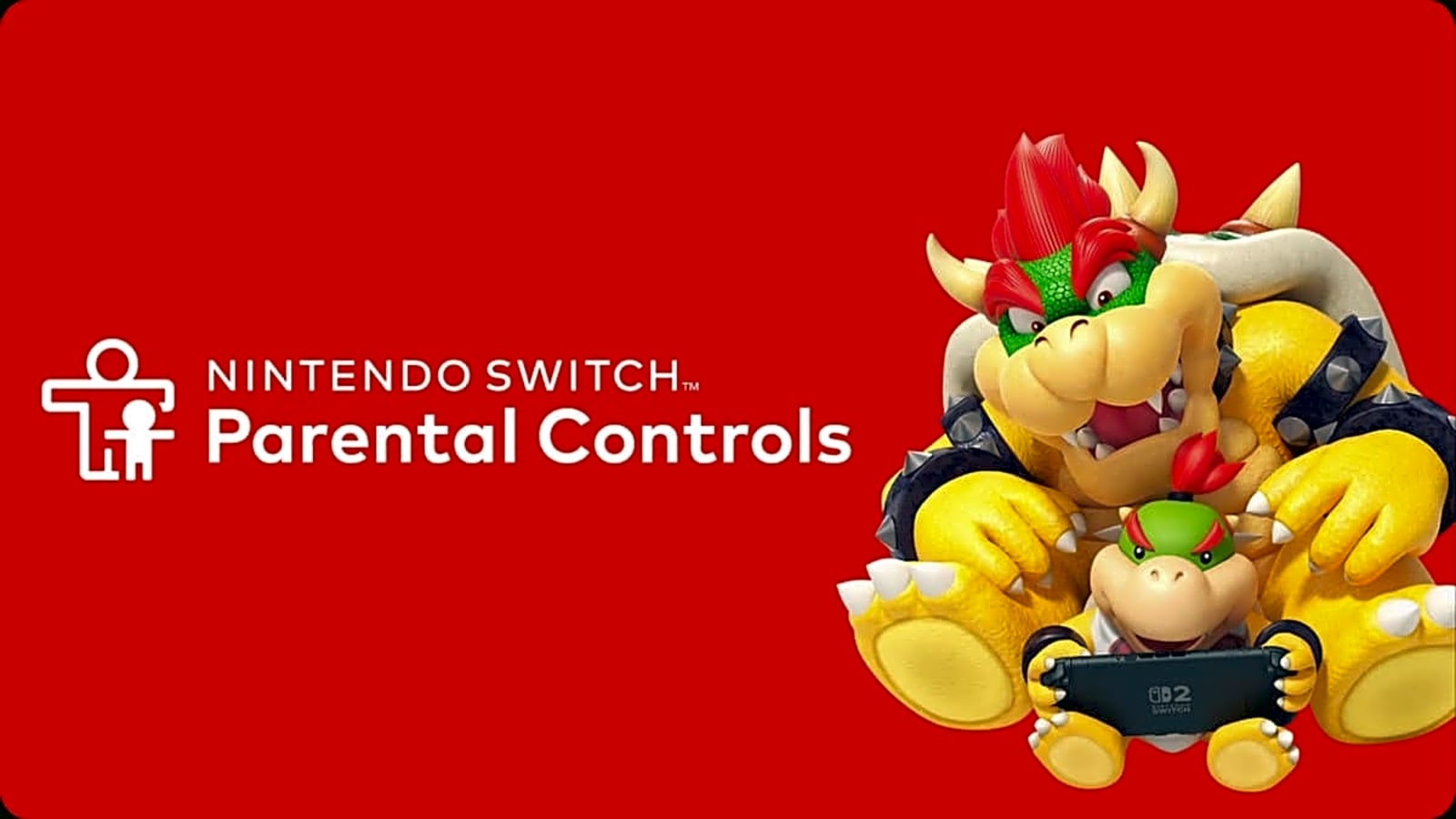
Nintendo has been part of the gaming world since 1985 with the NES, and they’re still going strong today. Their latest console, the Nintendo Switch 2, launched in 2025 and came packed with cool new features, including improved parental controls to help you manage your kid’s gaming time and activity.
Whether they’re racing through Mario Kart or chilling in Animal Crossing, here’s a step-by-step guide to keeping your child’s Nintendo experience safe and age-appropriate.
Getting Started
First things first—parental controls are set for the console, not individual users. So whatever restrictions you choose will apply to everyone using the system. That means it’s best to base your settings on the youngest player in your home.
Here’s what you can restrict on the console itself:
-
Limit games based on ESRB ratings (age-appropriate content)
-
Block social media sharing
-
Block chatting and communication
-
Turn off VR Mode (3D visuals)
Using the Nintendo Switch Parental Controls app adds some extra features:
-
Set daily play-time limits
-
Track gameplay activity
-
Control GameChat features (including voice and video chat)
You can also restrict what your child can buy on the Nintendo eShop by adjusting their Nintendo Account settings at accounts.nintendo.com. This needs to be done from a browser on a phone or computer.
What’s GameChat?
One of the newest features on the Nintendo Switch 2 is GameChat—it lets players voice chat, video chat, and even screen share during games. Kids under 16 will need parental approval to use it.
Here’s the deal:
-
You’ll need to enable GameChat through the app
-
You can approve or block specific friends for your child to chat with
-
You can also allow or block video chat
The Nintendo Switch 2 doesn’t have a built-in camera, but it supports external USB-C webcams. This means players can also show their faces in certain games—a fun but sensitive feature for younger users.
Setting Up Parental Controls on the Nintendo Switch 2 Console
Here’s how to do it straight from the console:
-
From the Home screen, open System Settings.
-
Scroll down and tap Parental Controls.
-
Choose Parental Control Settings.
-
Tap Use This Console.
-
Select Restriction Level:
-
Choose a preset: Child, Pre-teen, or Teen
-
Or go with Custom Settings for more control
-
Customizing the Restrictions
If you’re setting things manually, here are the options:
-
Restrict Software: Limit games based on rating systems.
-
Post to Social Media: Block posting game screenshots online.
-
Free Communication: Limit messaging and info sharing with others.
-
VR Mode: Turn off VR for younger kids. (Automatically restricted for kids 6 and under.)
Once you’re happy with your setup, hit Next, and create a PIN (4-8 digits) so only you can change these settings later.
Using the Parental Controls App
Want to control everything from your phone? Easy. Just download the Nintendo Parental Controls app (available on iOS and Android), sign in or create an account, and link it to your console.
Here’s how to register the Switch with the app:
-
On the console, go to System Settings > Parental Controls > Parental Control Settings.
-
Choose Use Your Smart Device.
-
Tap Yes when asked if you have the app.
-
Enter the registration code from your app.
-
Hit Register.
Now you can manage everything from your phone.
Key Settings in the App
Play Time Limits
-
Choose No Limit or set daily limits (up to 6 hours).
-
You can set different rules for each day if you want.
-
Set a Bedtime, so the Nintendo Switch 2 becomes unusable during sleep hours.
-
Enable Suspend Software at Set Time if you want games to auto-close when time’s up.
GameChat Controls
-
Make sure your Nintendo Account has a phone number registered.
-
In the app, go to Set Parental Controls > GameChat.
-
Pick your child’s user profile.
-
When they send a chat request to a friend, you’ll get a notification to approve or deny it.
-
You can revoke access later if needed.
-
For video chat, decide if your child needs to ask permission every time, or disable it completely.
-
You can also change the camera view settings: Face Only, Focused (no background), or Full Camera.
Safelist (For Games You Trust)
Want to allow specific games on your Nintendo Switch 2 without needing the PIN every time? Add them to your safelist. These games won’t be blocked by your restrictions but will still follow any time limits you’ve set.
Once you’ve adjusted everything, make sure to hit Save on the app so your settings stick.
And that’s it—you’ve now set up parental controls on your Nintendo Switch 2 like a pro. It’s a great way to make sure your child is playing age-appropriate games, chatting safely, and not overdoing their screen time.
Now go ahead and let the fun begin—safely! For more gaming gear recommendations, check out Total Apex Gaming!
More must-reads:
- Surprising update emerges about Jayson Tatum's recovery
- Brewers star's injury worse than initially thought
- The '250-strikeout MLB seasons' quiz
Breaking News
Trending News
Customize Your Newsletter
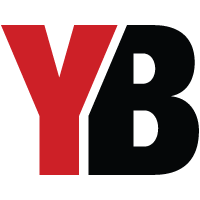 +
+
Get the latest news and rumors, customized to your favorite sports and teams. Emailed daily. Always free!








