
It’s a tale as old as time. You see a deal that’s too good to pass up—Xbox Game Pass for a buck! A whole month of glorious, uninterrupted gaming bliss. You download everything, your hard drive groans under the weight of digital goodness, and you tell yourself this is forever. But then, life happens. Or maybe your backlog just becomes a towering, guilt-inducing monolith. Suddenly, that monthly subscription fee doesn’t seem as friendly.
So, the time has come to part ways. But how do you actually cancel Xbox Game Pass? Is it a heroic quest through a labyrinth of menus designed by a mischievous game developer? Not quite, but it can feel like it. Don’t worry, I’ve got you. Let’s break down how to pull the plug without pulling your hair out.
How to Cancel Xbox Game Pass Online (The Lazy Way)
Honestly, this is the easiest route. You don’t even have to get off the couch… unless your laptop is in another room. In that case, I can’t help you with the physical exertion part.
- Navigate to Microsoft’s Lair: Open your browser and head to account.microsoft.com/services. Make sure you’re logged into the Microsoft account that holds the sacred Game Pass subscription.
- Find the Subscription: You’ll see a list of your subscriptions. Hunt down the Xbox Game Pass one. It might be Ultimate, PC, or whatever tier you got suckered into.
- Click “Manage”: This is the magic button. It’s like finding the weak spot on a final boss.
- Deliver the Final Blow: You’ll see options like “Cancel subscription” or the slightly less aggressive “Turn off recurring billing.” Pick your poison and follow the on-screen prompts. Microsoft might try to win you back with a sad face or a special offer. Stay strong!
How to Cancel Xbox Game Pass on Your Console
Maybe you’re a purist and want to do it directly from the source. I respect that. Firing up your Xbox to cancel a subscription feels… ceremonious.
- Press the glowing Xbox button on your controller. You know the one.
- Navigate through the menus: Profile & system > Settings > Account > Subscriptions.
- Select your Xbox Game Pass subscription.
- Choose “Cancel subscription” or “Turn off recurring billing.” It’s basically the same final screen as the website, just on your TV.
So, Do I Get My Money Back?
Ah, the age-old question. Getting a refund from a mega-corporation can feel like a rare loot drop, but it’s possible! Microsoft’s policy is surprisingly not terrible. You can usually get a refund if you cancel within 30 days of your initial purchase or before the first recurring payment hits.
You might also be able to get a refund on your most recent recurring charge if you cancel within 30 days of that payment. But don’t get greedy—this is a one-time-per-account deal.
What Happens After the Breakup?
When you cancel, you don’t get instantly booted from the club. You’ll still have access to the Game Pass library until your current billing period ends. So go ahead, have one last hurrah and finish that game you’ve been putting off!
Once it’s officially over:
- Those games you installed via Game Pass will be locked. They’ll just sit there, taunting you, until you either buy them or resubscribe.
- Any games you bought with the sweet Game Pass discount are yours to keep forever. Congrats on being a savvy shopper!
And yes, you can always come crawling back. Microsoft will welcome you back with open arms and another subscription fee.
More must-reads:
- Dolphins' situation with Tyreek Hill is complicated, but they have a firm stance on his future
- Future Hall of Famer left off of Blue Jays' ALDS roster
- The 'MLB playoff debut strikeouts leaders' quiz
Customize Your Newsletter
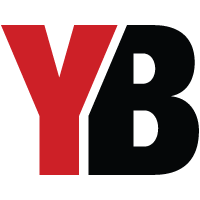 +
+
Get the latest news and rumors, customized to your favorite sports and teams. Emailed daily. Always free!








