
Nothing ruins an excellent gaming session quite like watching your frame rate tank during the most intense firefight of your Battlefield 6 career, especially when it comes to the game’s FPS feature. Fortunately, tracking your FPS in Battlefield 6 isn’t rocket science, though DICE decided to play hide-and-seek with the setting by burying it under a name that makes it a little trickier to find than one might think.
The FPS counter is built right into the game, but good luck finding it without some guidance. Making things user-friendly isn’t a priority when you’re busy crafting the next big military shooter. The beauty of monitoring your frame rate goes beyond just satisfying your inner tech nerd. It’s practical stuff that can save your virtual life.
When you can see exactly how your system is performing in real-time, you’ll know whether that sudden lag spike was your hardware crying for help or just the game’s netcode having another existential crisis. Knowing the difference between hardware limitations and server issues can prevent you from rage-quitting when you should be adjusting settings instead.
Enable FPS Display Through Battlefield 6 Game Settings
The most straightforward method to display your frame rate involves diving into the game’s settings menu. Here’s how to navigate through DICE’s wonderfully intuitive menu system effectively. First, launch Battlefield 6 and head to the main menu. Look for the Settings option in the top bar.
Click on it, and you’ll be transported to the magical world of game configuration options. Once you’re in the Settings menu, navigate to the Graphics tab. This is where all the visual wizardry happens, from making explosions look prettier to ensuring your game doesn’t lag or run too slowly.
Please scroll down to the Advanced section and select the Modify option, as we need permission to modify our own gaming experience. Here’s what to look for: something called “Performance Overlay.” Not “FPS Counter” or “Frame Rate Display” like any reasonable person would expect, but “Performance Overlay.” Because why use clear, descriptive names when you can confuse your player base instead?
You’ll have two options here, labeled Simple and Extra. Choose Simple if you want to see your FPS without any additional clutter and prefer straightforward, uncomplicated information. Select Extra if you’re the type of person who enjoys having every possible system statistic cluttering up your screen while you’re trying to focus on not getting shot in the face.
Using Console Commands for FPS Display in Battlefield 6
For the PC master race out there, who prefer doing things the technical way, Battlefield 6 offers console command access. Before you can start typing mysterious commands like some gaming wizard, you’ll need to enable the console first. Head back to Settings and click on the System tab this time. Under the Setup section, you’ll find an option to allow Command Console. Toggle that bad boy on, because we’re about to get technical.
Return to the main screen and press the tilde key (~) to summon the console window. If you’ve never used a game console before, congratulations – you’re about to join the ranks of players who think they’re cooler than everyone else because they can type commands instead of clicking buttons.
Type PerfOverlay.DrawFps 1 and hit Enter. Watch as your FPS counter magically appears on screen, ready to judge your hardware’s performance with ruthless accuracy. When you’ve had enough of constantly monitoring your frame rate, type PerfOverlay.DrawFps 0 to turn it off.
Troubleshooting Your Battlefield 6 FPS Counter Problems
Because this is a DICE game, there’s always a chance something might not work precisely as intended. Therefore, if your FPS counter decides to play invisibly after following these steps, don’t panic. Your first move should be the classic “turn it off and on again” approach. Restart Battlefield 6 completely and try enabling the counter again.
Sometimes the game just needs a moment to collect itself, much like players do after experiencing particularly brutal spawn kills. If restarting doesn’t solve the problem, you might be dealing with a temporary bug. The kind that DICE will probably fix in a patch in the foreseeable future.
Why Monitoring FPS Matters in Battlefield 6
Beyond the apparent satisfaction of watching numbers change on your screen, tracking your frame rate serves some genuinely helpful purposes. When you’re in the middle of an intense 64-player battle with explosions going off every two seconds, knowing whether performance drops are hardware-related or server-related can help you make informed decisions about your settings.
Consistent FPS monitoring also helps you identify which maps or game modes push your system hardest. Maybe that new urban warfare map with all the destructible buildings makes your graphics card weep tears of thermal paste, or perhaps the vehicle-heavy maps are where your CPU decides to take an unscheduled coffee break.
Final Thoughts on Battlefield 6 Frame Rate Monitoring
Getting your FPS counter up and running in Battlefield 6 is refreshingly simple once you know where DICE decided to hide it. Whether you prefer clicking through menus like a civilized human being or typing console commands like you’re hacking into the Pentagon, both methods will give you the performance information you need.
The real question isn’t whether you should monitor your FPS. The question is whether you can handle the brutal honesty of watching your frame rate dip every time the action gets intense. But hey, at least now you’ll know exactly how much your hardware is struggling, and that’s the first step toward gaming enlightenment.
More must-reads:
- Colts make decisions on Shane Steichen, Chris Ballard for 2026
- Raiders clinch No. 1 pick in 2026 draft
- The 'Heisman Trophy winners since 2000' quiz
Breaking News
Trending News
Customize Your Newsletter
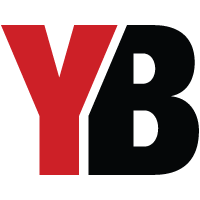 +
+
Get the latest news and rumors, customized to your favorite sports and teams. Emailed daily. Always free!








