If you can’t get your controllers paired to the Nintendo Switch 2, don’t panic, you’re not alone. While the console is backward compatible with nearly all of the original Switch controllers, there are occasions when pairing problems can occur.
This helpful guide provides you with detailed troubleshooting steps for getting your controllers paired and game-ready.
1. Ensure Your Controller Is Charged
Before diving into complex solutions, ensure your controller has sufficient battery power. Switch 2 Joy-Con controllers need to be inserted into the console to charge. Pro Controllers are charged with a USB-C cable inserted into the dock. A dead battery may cause pairing to fail!
2. Restart Your Nintendo Switch 2
A reboot can repair minor bugs:
- Press the Power button for approximately three seconds.
- Select “Power Options.”
- Select “Restart.”
This process will resolve temporary issues with controller connectivity.
3. Pair Controllers from the Console Menu
To pair a controller:
- From the HOME Menu, select “Controllers.”
- Choose “Change Grip/Order.”
- Press and hold down the SYNC button on the controller until the player LED starts to flash.
- When the controller is displayed on-screen, press a button to complete pairing.
This process is for both Switch 2 Joy-Con and Pro Controllers, and any previous generation controllers.
4. Pair using a Wired Connection for Pro Controllers
If wireless pairing fails:
- Connect the Switch 2 (or regular) Pro Controller to the dock using a USB-C cable.
- Press the SYNC button on the controller.
- Wait for synchronization.
- When synchronized, you may disconnect the cable for wireless use.
This method can give you a solid connection.
5. Look out for Interference
Wireless signals can be disrupted by other electronics. Ensure your console is not near microwaves, cordless phones, or metal objects. While it’s unlikely in most cases, removing the console to a different room can improve connectivity.
6. Update Your Console and Controllers
Updating your equipment ensures optimum performance:
- Go to “System Settings” from the HOME Menu.
- Select “System,” then “System Update.”
- Update using on-screen instructions and any updates available.
Updating can resolve issues with controller compatibility.
7. Inspect the Controller and Console Rails
For Joy-Con controllers, dirty or damaged rails may hinder connection:
- Take out the Joy-Con from the console.
- Inspect the controller and console rails for dust or rust.
- Clean gently with a dry towel (or preferably a microfiber cloth) or compressed air.
Exact contact is required for pairing success.
8. Reset the Controller
If issues persist, reset the controller:
- Press the SYNC button once to disengage.
- Press any other button to re-enable.
This process can correct small connection problems.
9. Verify Compatibility Issues
Although the Switch 2 is compatible with most standard Switch controllers, there are third-party controllers that may not be fully compatible. If you own a third-party controller, check with the manufacturer for firmware updates or compatibility.
10. Contact Nintendo Support
If none of the above recommendations work, professional assistance might be called for. If that is the case, contact Nintendo Support to troubleshoot or schedule repairs. You can find extra troubleshooting steps/help on Nintendo’s official website here.
Final Thoughts
If your Switch 2 controllers malfunction, panic is natural, but there is generally nothing to be concerned about. Most issues are instantly remedied with a few simple procedures. From a straightforward reboot of the console to re-pairing the controller to removing interference, the most prevalent connection problems can be addressed at home in minutes.
Keep your system updated, use wired connections when needed, and don’t forget to charge your controllers to capacity. If you’ve attempted all the above and are still having problems, then it’s time to summon Nintendo support or look into warranty claims.
Staying calm and systematically working through each solution will have you back in the game before you know it!
More must-reads:
- Lakers get encouraging Luka Doncic injury update
- Red Sox top prospect to undergo season-ending wrist surgery
- The 'Most multi-HR games by MLB team' quiz
Breaking News
Trending News
Customize Your Newsletter
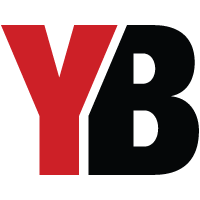 +
+
Get the latest news and rumors, customized to your favorite sports and teams. Emailed daily. Always free!








