
Look, I get it. You’ve been waiting for a decent Battlefield game since… well, let’s not talk about 2042. Now that Battlefield 6’s open beta is here, you’re probably more excited than a kid on Christmas morning. But before you dive headfirst into the chaos, let’s talk about something that could make or break your experience: graphics settings.
Because nothing ruins the immersion of storming a beach quite like watching your framerate drop to single digits when things get spicy. Trust me, I’ve been there, and it’s about as fun as stepping on a LEGO barefoot.
Why Your Graphics Settings Actually Matter More Than You Think
Here’s the thing that drives me absolutely nuts about modern gaming: developers seem to think everyone’s running NASA-grade hardware. Battlefield 6 is no exception. The game looks absolutely stunning on max settings, but unless you’ve got a graphics card that costs more than most people’s monthly rent, you’re going to need to make some compromises.
The good news? You don’t need to sacrifice your firstborn to the PC gaming gods to get a decent experience. With the right settings tweaks in Battlefield 6, you can maintain smooth gameplay while still enjoying those jaw-dropping explosions and environmental destruction that make Battlefield, well, Battlefield.
The Community Has Done the Heavy Lifting (Thank God)
Rather than spending hours tweaking settings like some sort of masochistic perfectionist, smart players have been turning to community-tested configurations. And honestly, why wouldn’t you? These folks have already done the grunt work so you don’t have to.
BattlefinityGG has emerged as something of a settings guru, providing a comprehensive breakdown that’s been battle-tested by countless players. Their approach focuses on maintaining competitive performance while keeping the game looking decent enough that you won’t feel like you’re playing a potato simulator from 2005.
Essential Graphics Settings That Won’t Make You Rage Quit
Performance-First Approach
The community-recommended setup prioritizes what actually matters in a competitive shooter: smooth, consistent framerates. Here’s what you need to know:
Graphics Quality: Set to Custom (because presets are for quitters who don’t want control over their gaming experience)
Texture Quality: High (because you’re not a complete savage, and textures at this level won’t murder your VRAM)
The “Set Everything to Low” Philosophy: Most other settings get the low treatment, including:
- Mesh Quality
- Terrain Quality
- Undergrowth Quality
- Effects Quality
- Volumetric Quality
- Lighting Quality
- Shadow settings (because who needs realistic shadows when you’re trying not to die?)
Visual Clarity Over Eye Candy
This is where things get interesting, and frankly, where most players mess up. The settings that make screenshots look pretty aren’t necessarily the ones that help you spot enemies across the map.
Field of View: Cranked up to 120 (because tunnel vision is how you get flanked by that sneaky Recon player)
Motion Blur: Set to 0 for both world and weapon (seriously, who thought making everything blurry during action was a good idea?)
Post-Processing Effects: Most of these get turned off because they’re basically Instagram filters for your game, and you’re here to win, not to take pretty pictures.
Fine-Tuning for Different Hardware Setups
High-End Systems: The Lucky Few
If you’re rocking a RTX 4080 or better, congratulations on having more disposable income than common sense. You can probably push some settings higher, particularly:
- Texture Quality to Ultra
- Effects Quality to Medium or High
- Lighting Quality to Medium
But here’s the kicker: even with high-end hardware, competitive players often stick to lower settings because visibility trumps pretty graphics every single time.
Mid-Range Reality Check
For those of us living in the real world with RTX 3060s and similar cards, the community settings are pretty much gospel. You might be able to bump texture filtering to medium, but don’t get greedy. Remember, consistent 60+ FPS is more important than slightly sharper grass textures.
Budget Warriors: The Struggle Is Real
If you’re running older hardware, you might need to go even more aggressive:
- Consider dropping texture quality to medium
- Resolution scaling might become your best friend
- DLSS or FSR upscaling can work miracles (if your card supports it)
The Settings That Actually Matter for Competitive Play in Battlefield 6
Let’s be brutally honest here: half the graphics settings in modern games are there to justify marketing budgets, not to improve your gameplay experience. But a few settings can genuinely impact your performance in ways that matter:
Shadow Settings: Lowering these isn’t just about performance; it can actually improve enemy visibility in certain lighting conditions. High-quality shadows look nice but can create hiding spots that don’t exist on lower settings.
Effects Quality: This one’s tricky because you still want to see important visual cues like muzzle flashes and explosions. Low is usually the sweet spot.
Anti-Aliasing: This depends on your resolution. At 1440p and above, you can often get away with lower AA settings. At 1080p, you might need more to prevent the jaggies from driving you insane.
Common Mistakes That Will Ruin Your Experience
The “Max Everything” Trap
I see this constantly: players assume they need maximum settings to enjoy the game. Then they wonder why their game stutters during intense firefights. News flash: dropping from Ultra to High on most settings provides maybe a 2% visual difference but can give you 20+ extra FPS.
Ignoring CPU-Bound Settings
Battlefield games are notorious for being CPU-intensive, especially in large-scale modes. Settings like mesh quality and terrain quality can hammer your processor harder than your graphics card. Don’t ignore these just because they don’t seem “graphics-related.”
VRAM Neglect
Running out of VRAM is like running out of gas on the highway: everything comes to a screeching halt. If you’ve got an 8GB card, be careful with texture quality and resolution scaling. The game will happily exceed your VRAM limits, and the resulting stuttering will make you question your life choices.
Platform-Specific Considerations
PC Master Race Benefits
PC players get the full buffet of options, including upscaling technologies that can seriously improve performance. DLSS, FSR, and Intel’s XeSS can often provide 20-30% performance boosts with minimal visual impact.
Console Compromises
Console players are somewhat at the mercy of DICE’s optimization choices, but you still get performance vs. quality modes. In a competitive shooter, performance mode is usually the way to go, even if it means sacrificing some visual fidelity.
Testing and Tweaking: Your Homework Assignment
Here’s where the rubber meets the road: you need to actually test these settings in real gameplay scenarios. The firing range is fine for basic testing, but the real test comes when you’re in a 128-player mode with explosions going off everywhere.
Load into a busy server, find some action, and monitor your framerates. If you’re dropping below 60 FPS during intense moments, something needs to change. Most modern systems can achieve consistent 60+ FPS with the right settings, so don’t settle for a slideshow experience.
The Bottom Line on Battlefield 6 Graphics Settings
Look, at the end of the day, the “best” graphics settings are the ones that let you play the game the way you want to play it. If you’re here for casual fun and want maximum eye candy, go nuts with higher settings in Battlefield 6. But if you’re trying to be competitive, performance trumps pretty graphics every single time.
The community-tested settings provide an excellent starting point, but don’t be afraid to tweak things based on your specific hardware and preferences. Just remember: smooth gameplay beats screenshot-worthy visuals when bullets are flying.
And please, for the love of all that’s holy, turn off motion blur. I don’t care how “cinematic” it’s supposed to look – this isn’t a Michael Bay movie, it’s a competitive shooter where clarity matters more than special effects.
Now stop reading guides and go play the Battlefield 6 open beta. Those objectives won’t capture themselves.
More must-reads:
- Lakers receive Luka Doncic injury scare
- Chargers RB could start year on NFI due to bizarre injury
- The 'Season rushing TD leaders by NFL team' quiz
Breaking News
Trending News
Customize Your Newsletter
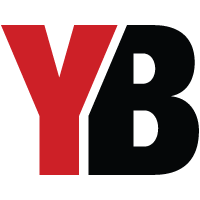 +
+
Get the latest news and rumors, customized to your favorite sports and teams. Emailed daily. Always free!








